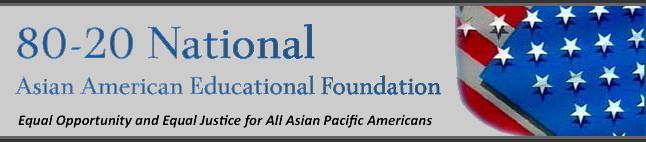
Paypal TutorialAfter you click on a PayPal Donate button, you will be taken to a PayPal payment page.As example, the page for the 100,000@$10+ Campaign looks like:
You first enter your intended donation amount (Red Circle A), and then can either
1. Pay without using a PayPal AccountAfter clicking this option, you will be directed to a page where you fill out credit card and contact information:
After filling in all information and click “Review Donation and Continue” in the bottom, you will be shown a Confirmation Page much like two figures before, where you can make changes, or click the orange “Donate ...” button, and be directed back to the 80-20EF Petition page to complete your signup.
2. Login to your existing PayPal AccountOnce you login to your account, you will see the Confirm Page:
You can simply click the orange “Donate ...” button on the bottom to complete the payment, (after which you will be taken back to 80-20EF Petition page to complete your signup). If you need to modify anything in your PayPal account setup, you can click the 3 links labeled “Change...” circled red in the picture above. In particular, click “Change” under the Payment method if you want to
Here you can click Credit/Debit Card (circled Red) payment options rather than from a bank, or “Add Credit Card” link (circled Red) on the page, which would direct you to enter information associated with your new credit card.
After making all changes, and click "Continue", you will be taken back to the Confirmation Page to submit the donation.
|